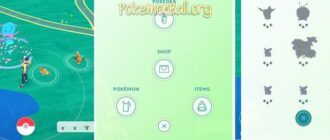In the Android ecosystem, APK (Android Package Kit) and XAPK files are instrumental for distributing and installing applications. An APK file is the standard format used by Android for mobile apps, encompassing all necessary assets required for the installation and functioning of the app. On the other hand, the XAPK format is an unofficial file configuration designed to simplify the app installation process, particularly for apps that come with extensive data. It combines the conventional APK file with additional resources, such as OBB files (which contain game data or large assets), into a single file. Understanding these files and how to install them can greatly enhance your Android experience, allowing access to a broader range of apps beyond what’s available on the Google Play Store.
Installing APK Files
Once you’ve downloaded an APK file, follow these steps to install it:
- Find the APK File: Use the file explorer to locate the APK file you downloaded. Once found, select the file to proceed.
- Initiate Installation: Upon selecting the file, the APK installer menu will appear. For Samsung devices, you might see this as a pop-up. Tap “Install” to begin the process.
- Installation Time: Wait for the app to be installed. This duration can vary depending on the app’s size and your device’s performance.
- Completion: Once the installation is complete, you’ll have the option to either open the app immediately by tapping “Open” or return to your device’s home screen or app drawer by tapping “Done.”
Depending on the app and your device, you might encounter additional steps, especially concerning the app’s required permissions. Follow any additional on-screen instructions as needed.
Installing Unknown Source Apps on Android 10 and Later
Installing an APK from an unknown source (any source other than the Google Play Store) involves an extra step to ensure your security and privacy. Here’s how to allow your device to install unknown source apps:
General Steps
- Open Settings: Navigate to the “Settings” app on your device.
- Navigate to Apps: Within the Settings menu, select “Apps.”
- Special App Access: Look for “Special app access” (or “Advanced” > “Special app access”) and tap on it.
- Install Unknown Apps: Select “Install unknown apps” from the list of options.
- Choose an App: Pick an app through which you’ll install the APK file – typically, your browser or a file management app.
- Allow from This Source: Toggle the “Allow from this source” option to enable APK installation through the chosen app.
For Samsung Devices
Samsung devices, while running Android, have a slightly modified procedure due to their unique interface:
- Settings App: Open the “Settings” app on your Samsung device.
- Apps Section: Navigate to “Apps” within the settings.
- Special Access: Tap the three-dots menu icon, then select “Special access.”
- Install Unknown Apps: Tap on “Install unknown apps.”
- Enable Installation: Choose the app (like your web browser) you’ll use to download APK files. Toggle the slider next to it to permit APK installations.
Installing XAPK Files
To simplify the installation of these files, users can opt for using specialized XAPK installer software or proceed with manual installation. Here’s how to do both:
Using XAPK Installer Software
For a straightforward and hassle-free installation process, utilizing an XAPK Installer is highly recommended. This method automates the unpacking and installation of the app and the necessary cache movement.
- Download XAPK Installer: Obtain the XAPK Installer app by downloading its APK. Install this APK on your Android device just like any other APK file.
- Download the XAPK File: Search for the app or game you want in XAPK format from reputable sources and download it onto your device.
- Install with Ease: Navigate to the downloaded XAPK file using a file manager app. Tap on the file, and the XAPK Installer will kick off the installation process automatically. Be prepared to grant any permissions the app or game might request during this process.
Manual Installation of XAPK Files
If you prefer a more hands-on approach or wish to avoid installing additional software, you can opt for manually installing XAPK files. This process is more labor-intensive and offers complete control over the installation.
- Change the File Extension: After downloading your XAPK file, rename its extension from .xapk to .zip or .rar. This is done by simply editing the file name and changing the extension.
- Unpack the Archive: Use a file archiving tool (like RAR) available on your Android device to extract the contents of the changed file. If your device lacks a native archiving tool, many file manager apps include this functionality.
- Install APK and Move Cache:
- Within the unpacked contents, locate the APK file and install it by tapping on it. Follow any on-screen instructions to complete the installation.
- Look for a folder containing cache data. This folder needs to be moved to a specific directory on your device, often within the Android/obb directory under the corresponding app’s package name. Accurate placement is crucial for the app to function correctly.
- Complex Archives: If the archive contains multiple APK files, indicating a more complex app structure (like split APKs), manual installation might become intricate. In such cases, reverting to XAPK Installer software is advisable for simplicity and reliability.
Important
Before proceeding with an APK installation, ensure the following for a safe and successful installation:
- Permission for Browsers and File Managers: Specifically allow the app you’ll use to download or transfer APK files (like Chrome) to install unknown apps through the steps outlined above.
- Reputable Sources: Only download APK files from reputable sources to avoid the risk of malware or other security threats.
- Delete Downloads: APK files can take up significant space. Once an app is installed, consider deleting the APK file to free up space on your device. This action will not affect the installed app.
By following these detailed steps, you can safely install APK files on your Android device, unlocking a broader spectrum of applications to enhance your device’s functionality and your overall user experience.