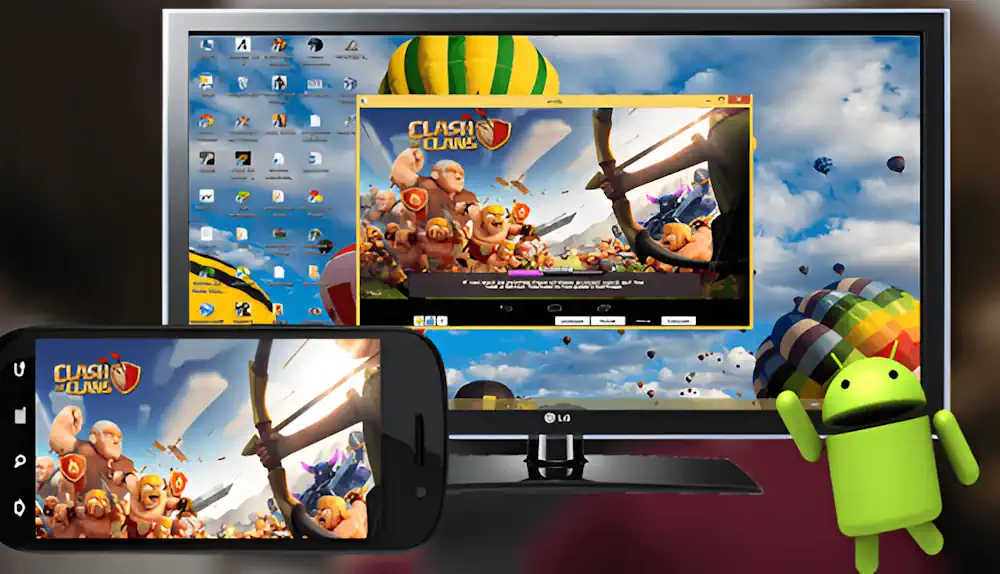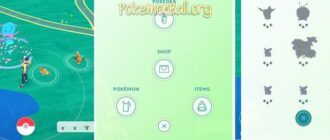Mobile gaming has skyrocketed in popularity, offering an array of games across genres, yet many gamers yearn for the immersive experience of playing on a larger screen. Unfortunately, a significant number of Android games are not directly available for PC, leaving gamers in a lurch. Nonetheless, the aspiration to tap into the advantages of PC gaming, including improved graphics, more precise control options, and bigger screens, continues to be a compelling reason for players. So, what’s the solution? Emulators and Google Play Games provide a viable pathway to enjoy the best of mobile gaming on your PC. Let’s explore how you can dive into this setup.
Emulators: Your Gateway to Mobile Gaming on PC
Emulators serve as a bridge between mobile operating systems and your PC, allowing you to run mobile apps and games as if you were using an Android device. There are several popular emulators available today, each with its own set of features and requirements. To choose the most suitable option, please refer to our review of the best emulators for Windows PC. Some of the leading emulators include BlueStacks, NoxPlayer, and LDPlayer, among others.
Here’s a step-by-step guide to get started with emulators:
- Choose and Download an Emulator: Research and select an emulator that best fits your needs. Consider factors like performance, ease of use, and compatibility with your PC’s hardware.
- Install the Emulator: Follow the installation instructions provided with the emulator. This process typically involves downloading an installer and running it on your PC.
- Enable Virtualization in BIOS: For optimal performance, ensure that hardware virtualization (VT-x or AMD-V) is enabled in your PC’s BIOS settings. This step is crucial for the emulator to run smoothly.
- Launch the Emulator and Sign in to Your Google Account: Once installed, open the emulator and sign in with your Google account. This step is necessary to access the Google Play Store.
- Install Games via Google Play or APK/XAPK Files: Use the Google Play Store within the emulator to download and install your favorite mobile games. Alternatively, you can install games by downloading APK or XAPK files from reputable sources and installing them directly.
Google Play Games: An Official Alternative
Google Play Games, an official app from Google, offers another way to play mobile games on your PC. While it provides a seamless experience for accessing a selection of mobile games directly from Google, it might have some limitations compared to third-party emulators. Here are the main differences:
- Game Selection: Google Play Games may have a more limited selection of games available for PC compared to what you can find and install through emulators.
- Features and Customization: Emulators often offer advanced features such as customizable controls, multi-instance gaming, and higher performance settings, which might not be as extensive in Google Play Games.
Despite these differences, Google Play Games is a straightforward and official way to enjoy mobile gaming on your PC, especially for those who prefer simplicity and direct support from Google.
Conclusion
Whether through the use of emulators or Google Play Games, playing mobile games on a PC has never been more accessible. By following the steps outlined above, you can enjoy your favorite mobile games with the added benefits that PC gaming offers. Remember to consider the unique advantages and limitations of each method to find the best gaming experience for your needs.